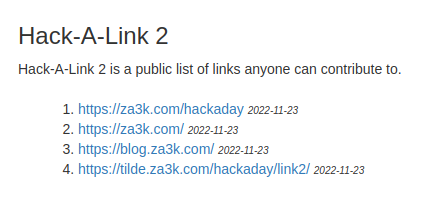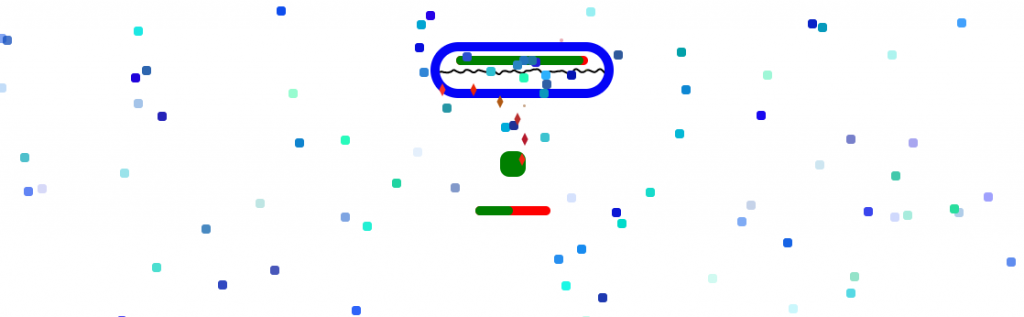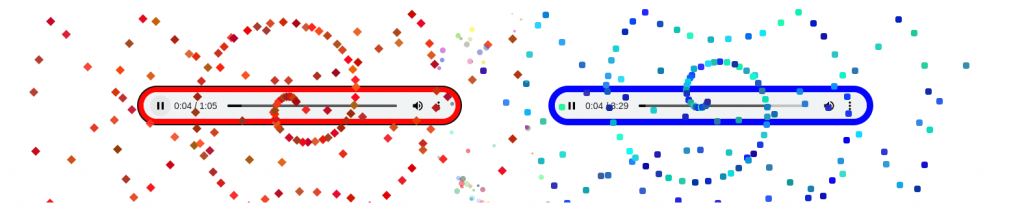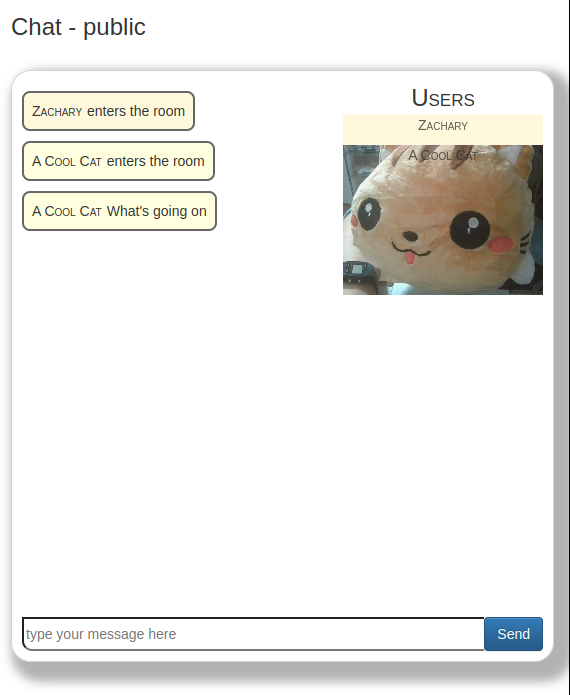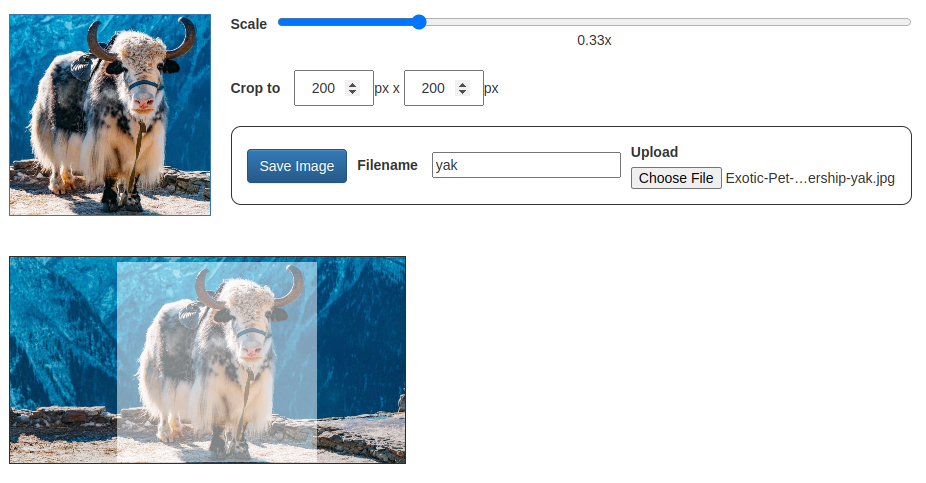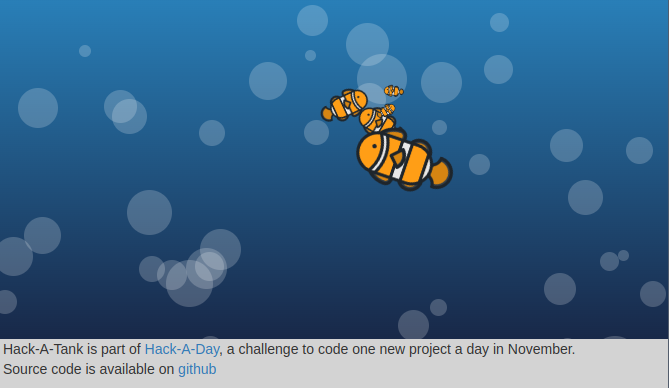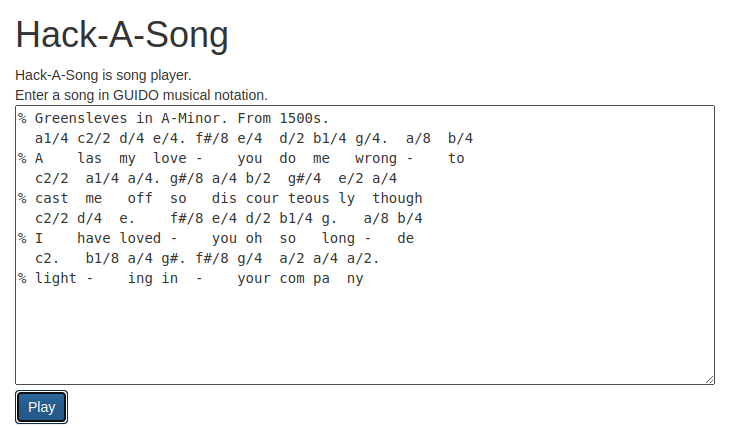It’s november, and I’ve decided this month that I’m going to do 30 projects in 30 days. It’s an all-month hack-a-thon!
Today’s project was Hack-An-Experiment (demo, source). It’s designed to present the basics of experimental algorithmics, while also getting me acquainted with d3.
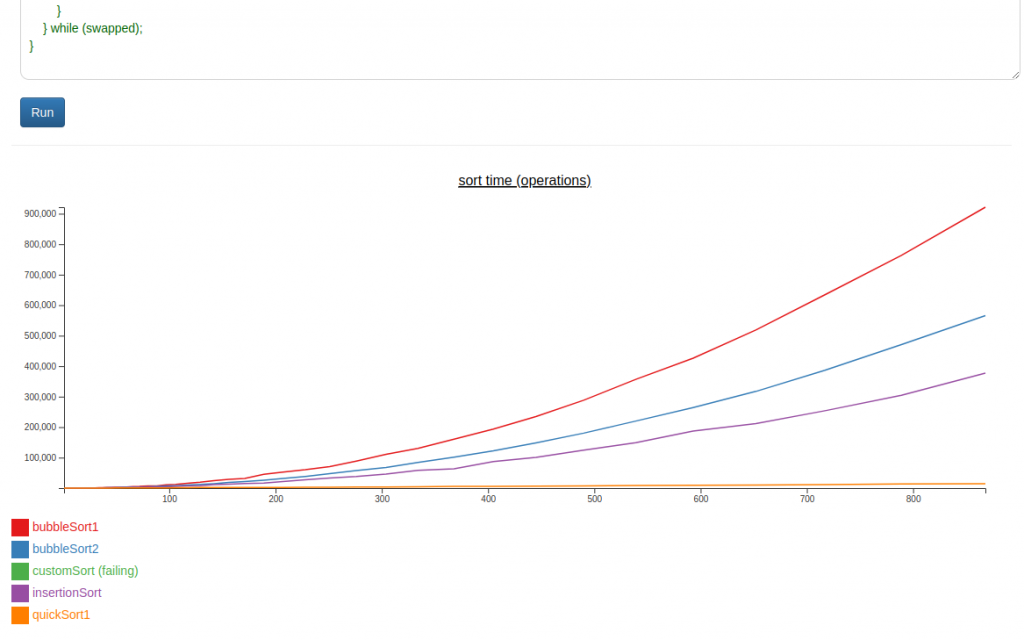
I have to say, I keep seeing d3 sold as a “graphing” library. And it’s definitely not. Maybe you could write one on top of it.