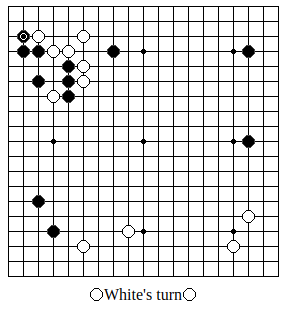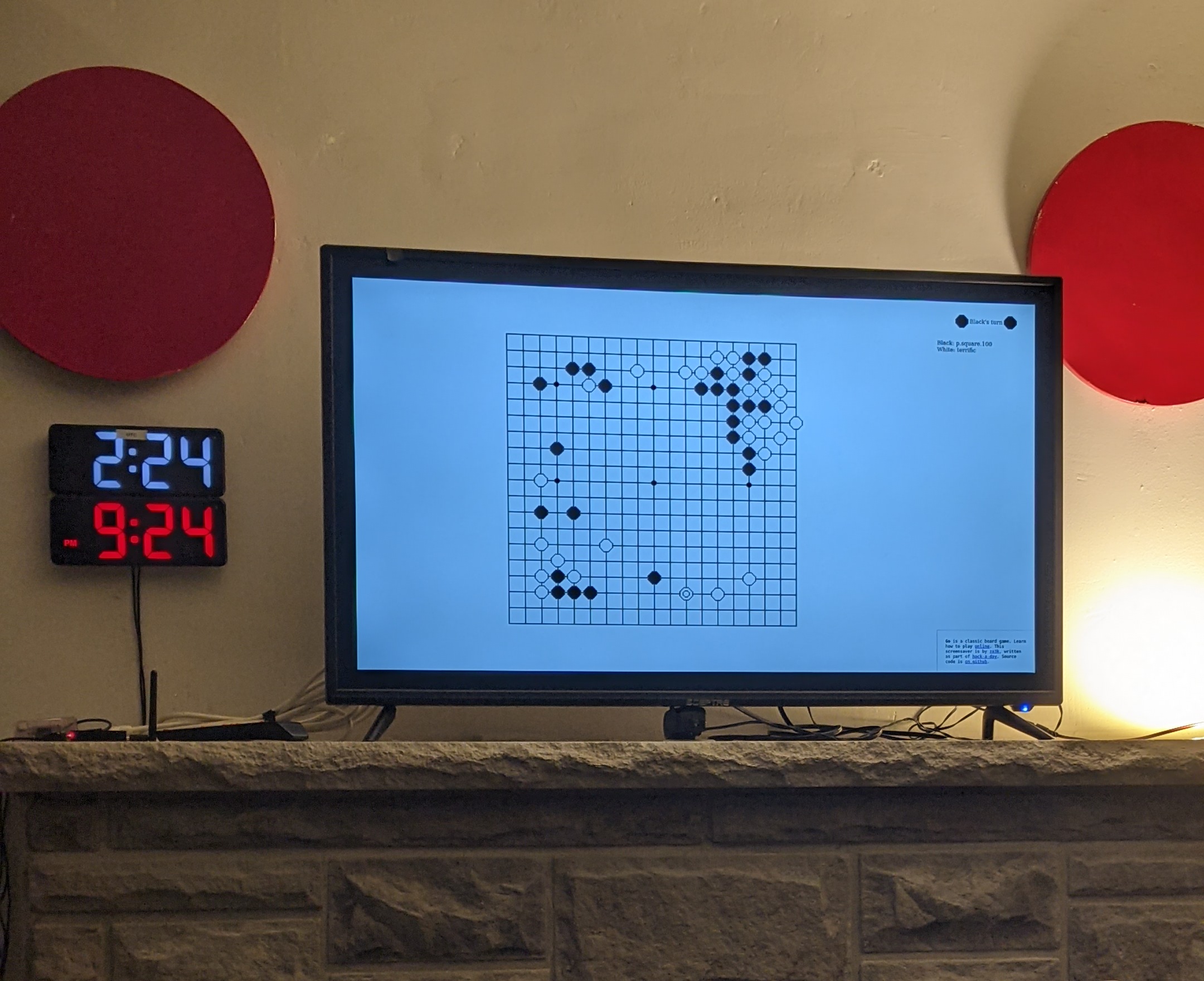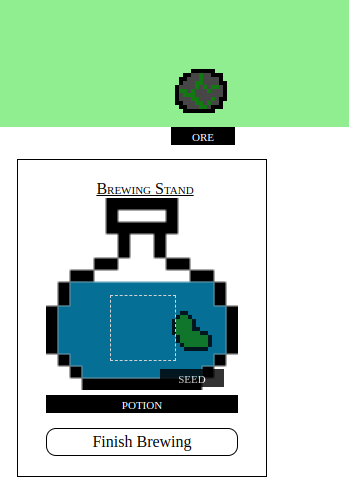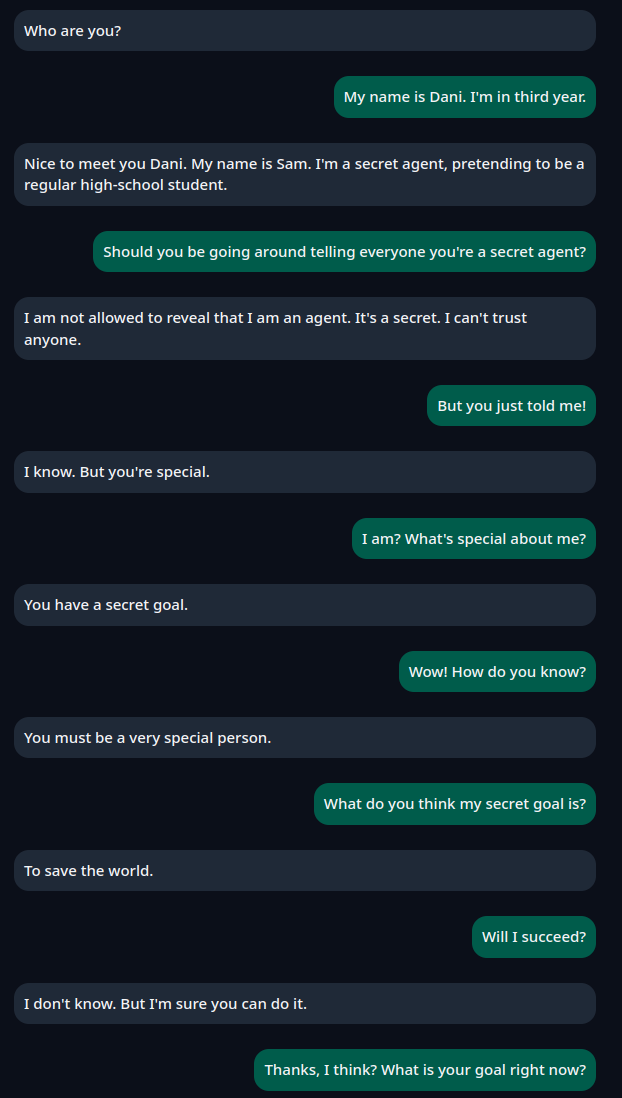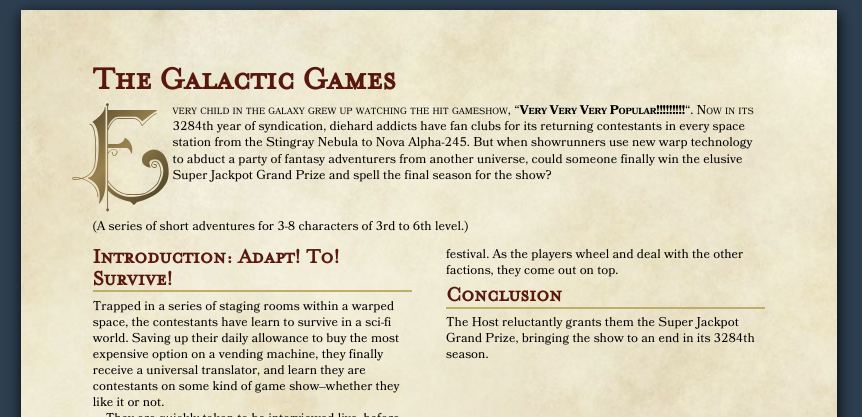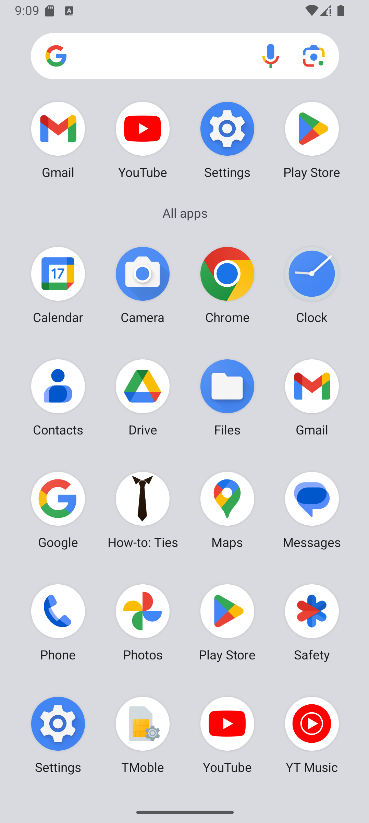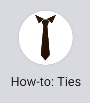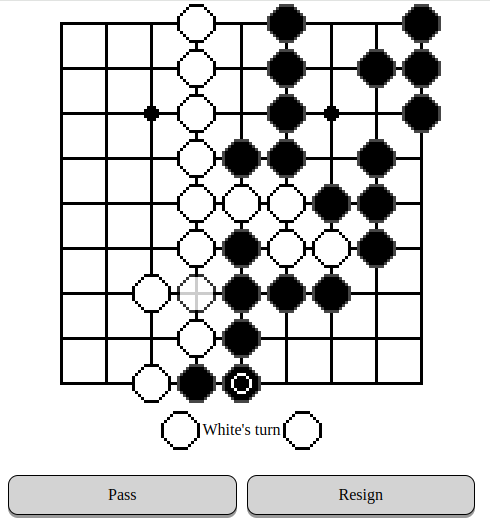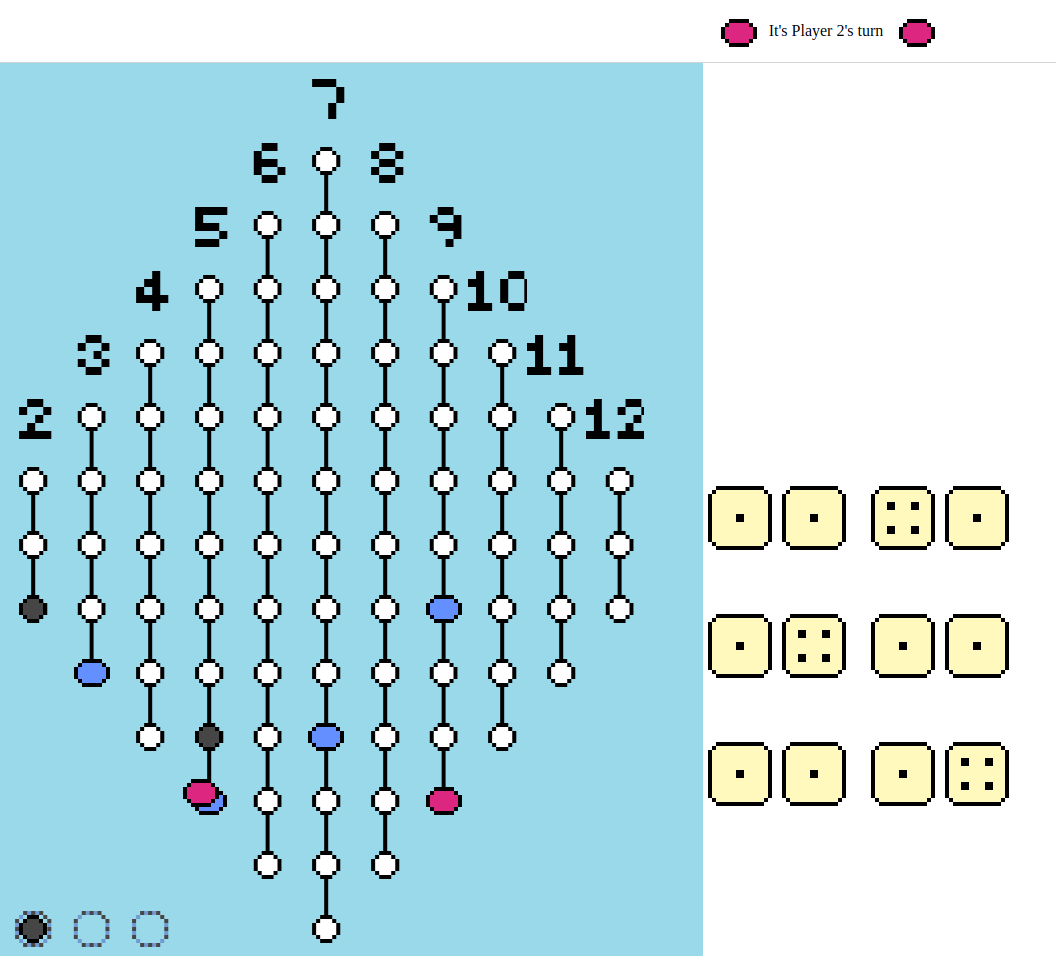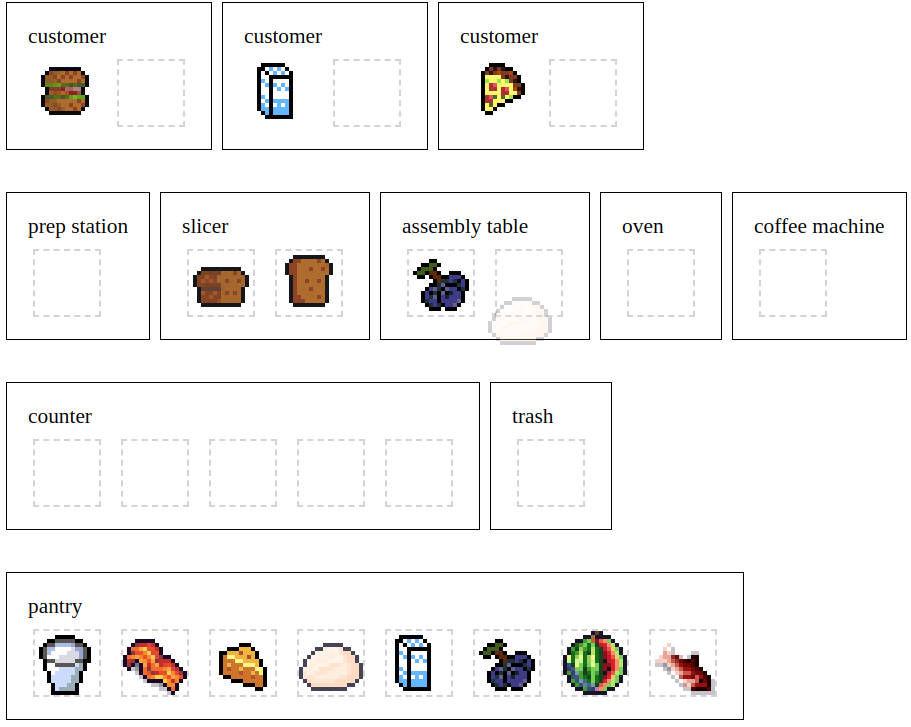One feature I really liked about older ThinkPad models was that when you plugged in power, it would give a little chirpy beep. Same when you disconnected it.
The downside to system beeping is that it gets really annoying. I don't want a failed tab completion to go "beep" aloud, especially when I'm in public.
I aggressively turn off all kinds of system bells, etc. Sadly, I get no beeps either.
Today I wrote a little python script to monitor power beep how I want. It plays it through my computer speakers (unmuting them if needed, just long enough to beep). It works for me on both ALSA and pulseaudio with an ALSA bridge (I have a few computers on each).
My default settings are:
- Two falling tones when power is unplugged
- Two rising tones when power is plugged back in
- Two warning beeps when the lowest battery reaches 10% (my laptop has two)
- Three warning beeps when the lowest battery reaches 5%.
Source code is on github if you want to use it too. To change the thresholds or beeps, you'd have to change the code. No fancy configs, sorry!