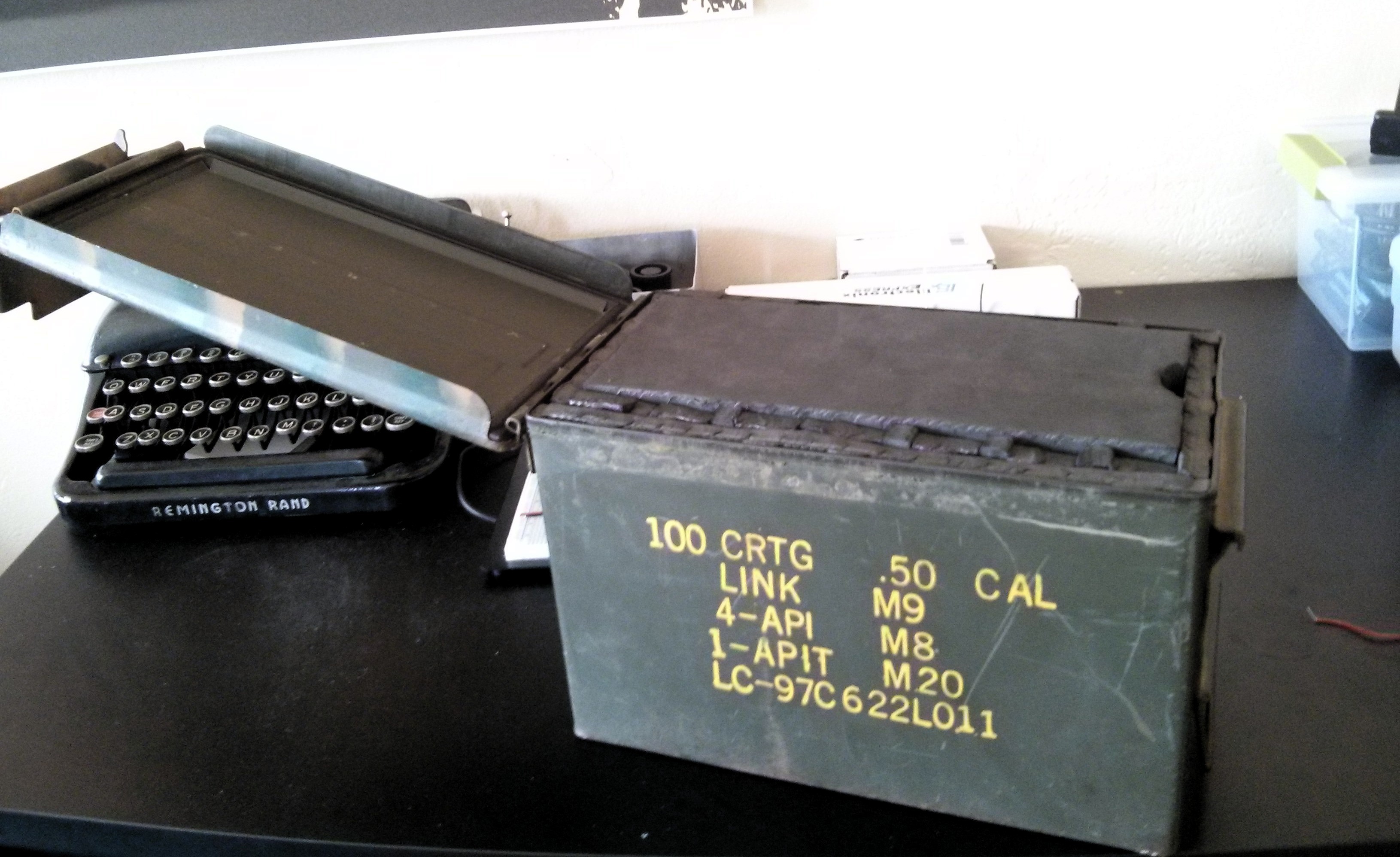We made a blast furnace, following David Gingery’s The Charcoal Foundry. Here are some pictures of the firing process. We haven’t melted or cast any metal yet.
announcements archiving art backup blog book review computercraft crafts dead tree debian email game game design games git github hack-a-day hacks hardware irc linux minecraft music november organization physical piskell pixel art printer programming publishing recipe research review self-improvement software storage system administration throwaway timelog video game video games website websites yearly review